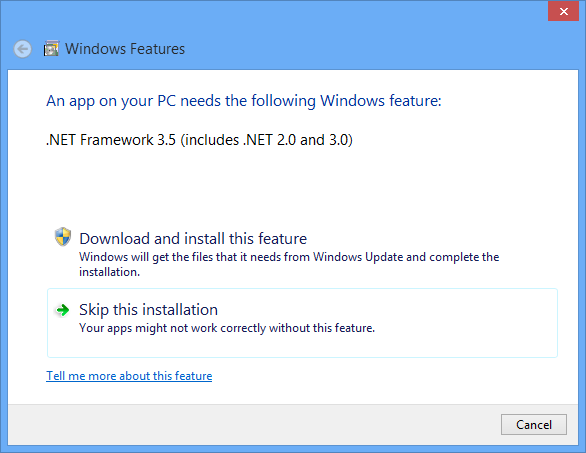
Installation on a PC running Windows 8/Windows 8.1 is outlined as follows.
Run the Idealpos 8 Framework Installer on the machine.
During the installation the following window will appear.
Select the option to ‘Download and install this feature’.
The installer will search for the required files on the internet and download them.
Depending on your PC and internet connection will determine how long this process will take.
Let it run its course.
A confirmation screen will show that you have installed the required files.
You will need to restart the Idealpos Framework Installer. It will now properly install all the remaining files and folders.
Before you attempt to install the latest build of Idealpos, you need to change the permission of some folders.
Go to C:\Program Files (x86) > right-click ‘Idealpos Solutions’ > select ‘Properties’ > go to the ‘Security’ tab > select ‘Edit’ > press ‘Add’ > enter ‘Everyone’ > press ‘OK’.
Highlight ‘Everyone’ > select ‘Allow’ for everything > press ‘Apply’.
Select ‘View’ and tick ‘Hidden Items’.
Repeat the process for the following folders:
C:\Program Files (x86)\Microsoft SQL Server
C:\Program Files\Microsoft SQL Server
C:\ProgramData\Ideal Business Software
C:\ProgramData\Idealpos Solutions
C:\Program Files (x86)\Idealpos Solutions
C:\Program Files (x86)\Common Files\IdealPOS Solutions
If required, Idealpos can be configured with folder permissions which restrict the user's ability to modify or alter the Idealpos Solutions folder containing the Idealpos application.
This is achieved by only enabling Read & execute, List folder contents and Read on the Everyone Group.
The Everyone Group will be denied from modifying or writing to the Idealpos Solutions folder.
Then, a standard Windows user is created and used instead of a user that has Administrator access.
This will prevent unauthorised changes from being made to the Idealpos Solutions folder containing the Idealpos application and components.
For further information about configuring Idealpos with restrictive folder permissions, click here.